

The A to Z of Payroll - Construction Guide
As your company grows you will start to slowly see a transition in the number of employees your company has. At the start you are 99% on a subcontractor basis, you are managing the team, the materials, the admin and everything else involved in running a company. Once you start hitting the £250,000 - £450,000 you will start seeing everything becoming more difficult to manage and this is the first time you are experiencing and managing with the changes of growth.
The same thing happens at every milestone of your business, at around £750,000 you will be looking at a manager position to look after your sites and men and this will likely be your first employee. There are many complexities around payroll which are often massively overlooked in construction and if you are not on top of your compliance, HMRC will be on your case and the penalties are not lenient especially if they start estimating the tax that should have been paid.
There are many benefits to start employing a team in construction, having a team of employees that reflects the company values and are being valued by you and appreciated, you will see them take personal stock in the company’s successes giving your company better performance and results. The best way to look after your employees is to pay them on time and pay the taxes and National Insurance they have been educated to HMRC - you can do this by having a smooth payroll process.
Apprentice minimum wage rate
The Apprentice national minimum wage is different from the national minimum wage or the national living wage. The Apprentice minimum wage is for apprentices under the age of 19 years old, or 19 and over but in the first year of their apprenticeship.
This rate is always significantly lower than the national minimum wage however it does usually increase every year. If you do have an apprentice on your payroll, the best place to keep up to date with the rates is the HMRC website.
Automatic Enrolment
Every employer is legally required to have a pension scheme in place when eligible. Once a pension scheme has been established, employees must be enrolled and then it is their choice whether they would like to opt out.
Employees eligible must:
- Be aged between 22 and the State Pension age
- Earn over £10,000 a year
- Work in the UK
There are extra responsibilities that come with Auto Enrolment such as employers must choose a pension scheme, work out who needs to be in it, and communicate to the employees how automatic enrolment applies to them also you must declare your compliance with the Pension Regulator.
Employee
When you take on your first employee you will need to have a written employment contract to employ them.
Employees have extra rights compared to sub-contractors such as national minimum wage, sick pay, redundancy pay, maternity leave/pay, protection against unfair dismissal, a right to request flexible working and more
You have to be careful about when a subcontractor should be considered as an employee, if you are ever in doubt you should seek an expert opinion.
Employer Payment Summary (EPS)
The Employer Payment Summary (EPS) is part of the Real Time Information (RTI) submission that is required to be completed monthly.
It is needed instead of a Full Payment Submission (FPS) if no employees were paid in the tax month.
Especially in construction, there are situations where you are required to submit both an FPS and an EPS such as reclaiming statutory maternity leave, claiming Employment Allowance, or reclaiming Construction Industry Scheme (CIS) deductions.
Full Payment Submission (FPS
Full Payment Submission (FPS) must be sent to HMRC via Real Time Information (RTI) every time you pay one or more employees i.e if you complete a weekly pay run to your employees and FPS is required to be submitted once a week. This will contain information about your employee’s pay and details of any starters or leavers.
An FPS can only be submitted by using a payroll software and should be sent on or before your employee’s payday. If you make a mistake on your FPS, you can typically correct this in your next FPS, although other actions may need to be taken.
IR35
If a worker provides their services through an intermediary such as a personal service company (ltd company) then they may not be paying their tax and National Insurance Contributions they should be paying. IR35 was introduced to stop this however at the moment is applied to medium and large employers.
National Insurance
The Government requires NICs to be collected through Pay As You Earn (PAYE) and the details must be submitted by the Full Payment Submission (FPS) or Employment Payment Submission (EPS) filings within the Real Time Information (RTI) system via your payroll software.
All workers over the age of 16 years old must make National Insurance Contributions (NICs), provided they are earning more than £166 a week.
The National Insurances that relate to employees are Class 1, 1A and 1B (1A and 1B relate to expenses or benefits provided to employees such as a company car or medical insurance)
Classes 2, 3 (voluntary contribution) and 4 relate to self-employed.
Employees have to pay Class 1 primary national insurance and employers have to pay Class 1 secondary national insurance contributions. The amount of national insurance required to be paid relates to their National insurance category letter (this should be on your payslip), most employees are category A.
Category A - All employees apart from those in groups B, C, J, H, M and Z (below)
Category B - Married women and widows entitled to pay reduced National Insurance
Category C - Employees over the State Pension age
Category J - Employees who can defer National Insurance because they’re already paying it in another job
Category H - Apprentice under 25
Category M - Employees under 21
Category X - Employees who do not have to pay National Insurance
Category Z - Employees under 21 who can defer National Insurance because they are already paying it in another job
National Minimum Wages
Employees who are at school leaving and over must be paid at least the National Minimum Wage.
There are five minimum wage rates:
- Apprentice
- Under 18
- 18 to 20
- 21 to 22
- 23 and over
If a contract is offered below the National Minimum Wage it is not legally binding and it is illegal to pay less. The individual can demand the National Minimum Wage and this includes backdating payments if they were ever paid below the minimum.
If an employer does not pay the National Minimum Wage, the employee can take the employer to a tribunal.
PAYE
Pay As You Earn system is how the government makes employers complete the administration of collecting Income Tax and National Insurance Contributions at source.
The Income Tax and National Insurance are deducted from an employee's wage and the amount deducted must be transferred to HMRC through their HMRC online account. The details of which employee has been deducted and how much must be sent by the Real Time Information (RTI) system.
The amount of income tax an employee pays is determined by their tax code which is provided by the employee although this should be checked by the employee as it is sometimes wrong.
PAYE Online
PAYE Online is HMRC’s online service for payroll and employers are required to register. The same details for the PAYE online account will be used for your payroll software.
The PAYE Online account is not for sending payroll submissions, this has to be done through your payroll software. The PAYE online account is used to view your payroll details and any notifications HMRC sends in regard to your payroll i.e employee's tax code is incorrect. The P46 (Car), P11D and P11D(b) forms can be downloaded from the account although these can be submitted via your payroll software.
Payroll Year End
The payroll year is when the tax year ends, which ends on the 5th of April. A final payroll report will need to be submitted to HMRC, you will need to give your employees a P60 form (shows how much they were paid/deducted during the year) and then prepare for the new tax year.
There are four key areas that needs attention:
- Submitting the final payroll of the year
A final Full Payment Submission (FPS) will need to be submitted on or before your last payday of the tax year. If your software does not allow you to submit an FPS, you will need to send an Employer Payment Summary (EPS).
- Updating employee payroll records
A new payroll record will need to be prepared for each employee working at the company on the 6th of April (your payroll software should do this automatically). This should include the correct tax code for the new year (HMRC will send you a P9T form for employees who need a new tax code and a P9X form for general changes for employees whose tax code ends with “L”.
- Distributing P60s
All employees must be given their P60 on their last day of work. The P60 will summarise their total pay and deductions for the tax year. These must be provided to employees by the 31st of May.
- Report expenses and benefits
Any expenses and benefits will need to be reported to HMRC before the 6th of July following the end of the tax year. If there are expenses and benefits, Class 1A National Insurance will be due and payable by 22nd July.
P6 Form
This is called a tax change notice form and will be sent by HMRC if an employee’s tax code changes during the tax year. When the notification is received, this will be viewable in the Tax Code Notices section of your payroll software or your PAYE Online Account. You will be required to update the employee’s tax code before the next submission unless told otherwise.
P11D Form (Benefits and Expenses Form)
If an employee receives any benefits or expenses from the company, a P11D form may be required. An employer will submit this form at the end of the tax year for each employee or director of the company who has provided expenses or benefits for.
A P11D(b) Form is used to report the amount of Class 1A NICs that are due on expenses and benefits provided to employees.
P45 Form
When an employee stops working for your company, you are required to send them a P45 form. This is legally required by you as an employer. This form will show how much tax they have paid in the current tax year and contains further information that is useful for their new employer such as their National Insurance number, address etc.
There are four parts to a P45. When you take on a new employee they will give you parts 2 and 3. They will keep part 1A for their own records.
If you are preparing a P45 for when an employee leaves your business, you will have to send part 1 to HMRC and provide the employee with parts 1a, 2 and 3.
If an employee is unable to provide a P45 Form, they must complete the HMRC starter checklist.
P46 (Car) Form
A P46 Form is used to tell HMRC that you have provided an employee with a car or have withdrawn a car for an employee’s private use. This is typically sent electronically to HMRC.
P60 Form
A P60 Form shows details of earnings and deductions including how much income tax and national insurance an employee has paid. An employer is required to give an employee a P60 form by 31st May following the end of the tax year (5th April)
Employees need their P60 form to prove how much tax they have paid off their salaries and make any claims, for example, claiming overpaid tax, applying for tax credits or proof of income for a mortgage.
Failure to provide a P60 form may lead to an investigation by HMRC.
Real-Time Information
This is the system that was introduced by HMRC to send Pay As You Earn information to HMRC every time an employer pays their employees even if you pay your employees weekly, monthly or quarterly. This must be done via your payroll software.
There are two types of submissions in the RTI System; 1. Full Payment Submission (FPS) and Employer Payment Summary (EPS), usually and FPS is all that is required for each payroll return.
Shared Parental Leave (SPL)
Following the birth or adoption of a child, parents are entitled to claim up to 50 weeks of leave between them. This leave can be taken in one go or staggered across a longer period in three separate blocks for each parent i.e six blocks in total.
For SPL to apply both parents need to be employees, share responsibility for the child at birth, and meet the work (hours) and pay criteria. To apply for SPL the parents will need to complete the SPL forms
Employees can claim keeping in touch (KIT) days or known as Shared Parental Leave In Touch (SPLIT) (same as with Statutory Maternity Leave), where they can return to work for up to 20 days during their leave without compromising rights and as an employer you must agree to them.
Starter Checklist
The Starter Checklist should be sent to any new employees without a P45 form to gather their information. Once the form is completed and signed by the employee, you can input the details into your payroll system and save the form as part of your records.
Statutory Maternity Leave
Maternity Leave allows employees to take time off for maternity for up to 52 weeks and is fully covered by law. Even while on maternity leave the employee has the right to access the same pay rises as other employees. Holiday accrual is also protected as are their redundancy rights.
The first 26 weeks are called Ordinary Maternity Leave, the last 26 weeks are called additional maternity leave. An employee is required to take a minimum of 2 weeks' leave (or 4 if they work in a factory).
Employees are allowed up to 10 keeping in touch (KIT) days during the leave. The KIT days do not affect any of the rights afforded by Statutory Maternity Leave.
Leave can start as early as 11 weeks prior to the expected childbirth date. If the baby is born early, the leave will start the day after the date of birth. If the employee is suffering from a pregnancy related illness then it can start 4 weeks before the week the baby is due (beginning on a Sunday)
For an employee to claim Maternity Leave, they must tell you at least 15 weeks before the due date. A verbal notification can be accepted however you must then write to the employee within 28 days confirming the start and end dates. You can request proof of pregnancy including a letter from the doctor or midwife or the MAT B1 certificate.
If the employee wants to change the date they return to work, they must give you at least 8 weeks' notice.
Statutory Maternity Pay
Employees who are eligible for Statutory Maternity Leave can also claim Statutory Maternity Pay (SMP) for up to 39 weeks during the leave. This usually begins when the employee starts their leave but it can start automatically if the individual is off work for a pregnancy related issue in the four weeks before the week the baby is due.
Income Tax and National Insurance Contributions must still be deducted from SMP. The amount you must pay is:
- 90% of the employee’s average weekly earnings before tax for the first six weeks
- An amount set by the government, or 90% of the average weekly earnings before tax (whichever is lower), for the next 33 weeks.
Statutory Maternity Pay Calculator
Statutory Shared Parental Pay (ShPP)
New parents can claim Statutory Shared Parental Leave (ShPP) for the period of leave in addition to Shared Parental Leave.
This applies to both parents of the child. As an employer, you must pay ShPP if eligible. Eligible employees can claim up to 90% of their average weekly earnings for the period, or an amount set by the Government, whichever is lower.
Statutory Sick Pay (SSP)
If an employee is too sick to work for more than four days in a row, they are entitled to a set amount of pay per week. This can be claimed for up to 28 weeks at the Government's set rate.
If an employee makes a claim for SSP (they must be earning at least an average of £118 per week), you must pay them from the 4th day of the sickness period (the first three days are known as the “waiting days”). Income Tax and NICs are deducted from SSP.
If an employee claims the full 28 weeks of SSP then you are not required to pay any further SSP. If an employee is off work for 7 days or more, including non-working days, you can request a doctor, physiotherapist, podiatrist or occupational therapist note from an employee,
If an employee is claiming Statutory Maternity Pay then SSP can not be claimed at the same time. You can pay more than the SSP minimum amount however it is illegal to pay less.
Tax Codes
Tax codes are used to calculate how much tax to deduct from an employee’s pay. When you employ a new employee, you would use their P45 to determine their tax code (your payroll software would do this for you).
At the start of the new tax year, you will need to check/update any employee tax codes. HMRC would send you a notice if there have been any changes to your employee's tax codes.
Tax codes are made up of numbers and letters such as 1250L, this means an employee can earn up to £12,500 before being taxed. To find out what the Letters and Number mean, HMRC have further guidance here.
Worker
Employment law is different from Workers to Employees. You have to be careful when identifying someone as a Worker or Employee because if you dismiss certain rights you could invite litigation.
Works are identified through a contract for work or services they must complete for you, but it is not required to be a written contract like with an employee.
Workers get some of the same rights as employees such as receiving minimum wage, and holiday pay, however, do not have the right to a minimum notice period, protection against unfair dismissal, redundancy pay, or the right to request flexible working or time off for emergencies.

The Construction Survival Guide
The only book you need to start up your construction business! The CSG becomes your new handbook offering everything that you need in order to create a successful construction business!
Claim Mine!Claim Mine!Frequently asked questions
This article has been provided for information purposes only. You should consult your own professional advisors for advice directly relating to your business or before taking action in relation to any of the provided content.
PS. Whenever you are ready, here's how to grow your construction business...
1. Join our Facebook Group which built completely for businesses within the construction industry. Real people, real support. - Now also available on LinkedIn.
2. Keep up to date with Construction Insider Providing you with industry insight, tips & tricks and much more to make sure you are ahead of your competitors!
3. When you are ready, Become a Saint Global client, and we will provide you with the highest quality solutions to effectively scale your construction business. Book your meeting here!
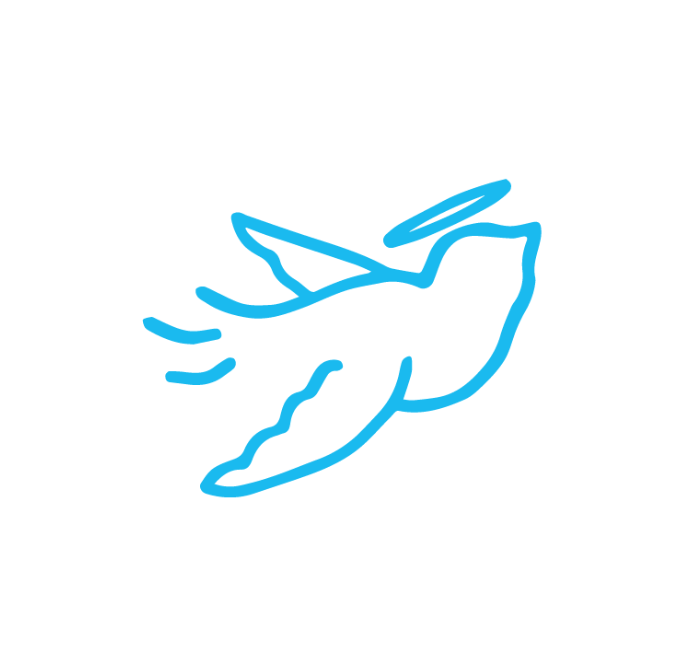
Written by the team at:




.jpg)







.jpg)



